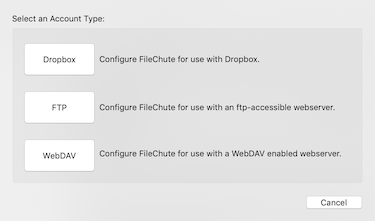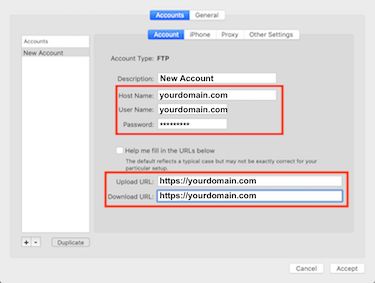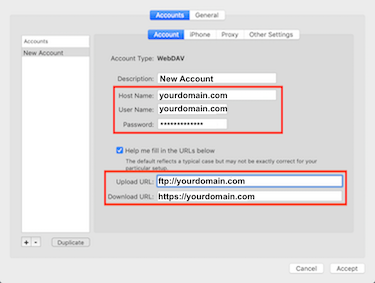Quick Overview...Add a new account in FileChute and choose FTP or WebDav from the drop down menu. Enter your FTP details in to the account settings and click Accept. A window will open showing the contents of your web folder. Detailed Instructions... |
||
| Select FTP or WebDav |
||
|
Open FileChute & select the connection type FTP or WebDav. FTP settings for FTP and WebDav are contained below. |
||
| FileChute using WebDav |
||
|
Host Name: yourdomain.com User Name: yourdomain.com Password: Your FTP password. Upload URL: https://yourdomain.com Download URL: https://yourdomain.com Once these details have been entered, click Accept and you will then be connected to your web folder. |
||
| FileChute using FTP | ||
|
Host Name: yourdomain.com User Name: yourdomain.com Password: Your FTP password. Upload URL: ftp://yourdomain.com Download URL: https://yourdomain.com Once these details have been entered, click Accept and you will then be connected to your web folder. |
||
- 18 Benutzer fanden dies hilfreich