|
Quick Overview... To publish your website to our servers, enter the settings provided in your Welcome email into the site publishing settings (Under the 'File" Menu) in Rapidweaver. Detailed Instructions... |
||||
| Step: #1 - Publishing Settings for RapidWeaver |
||||
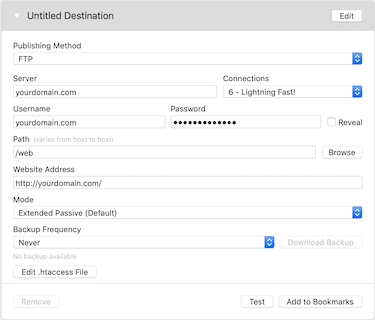
When you're ready to publish your site, go to File > Publishing Settings. Simply add your hosting details as provided in your WebMate Welcome email to RapidWeavers FTP publishing settings page. Enter the FTP password from your Welcome email. In the Path setting type /web Once done, click save and you will the be able to publish.
|
||||
- 21 Uživatelům pomohlo

