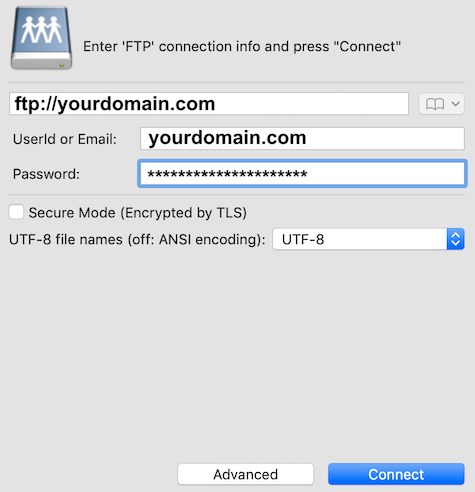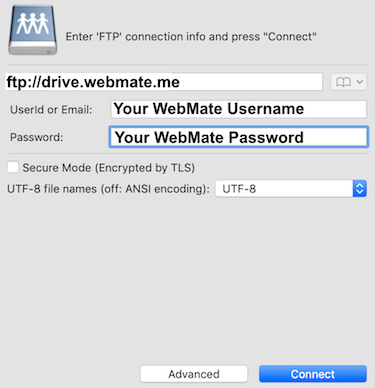Quick Overview...You can connect to your WebMate account via FTP on GoodSync. Simply load up GoodSync and click onto FTP, you can then enter your FTP details to connect. Detailed instructions... |
|||
| Accessing your site files |
|||
|
That's it! You have now connected to your WebMate account via GoodSync.
|
|||
| Accessing your WebMate Drive |
|||
|
Example: charliehofman Password: Your WebMate Password. That's it! You have now connected to your WebMate Drive via GoodSync.
|
|||
- 1 A felhasználók hasznosnak találták ezt