Quick Overview...
When you go to publish your site in Sandvox, select Setup Host and then select Alternative Hosting. You can then enter your WebMate FTP details from your Welcome Email. |
|
| Step: #1 Publish Your Site |
|
| After you have created your website click Publish. Next you will be asked "Where will your site be published” you need to select “On a remote host“. If you haven't set up a host then it will say 'This website is not set up to be published' in which case you will need to select 'Setup Host' |
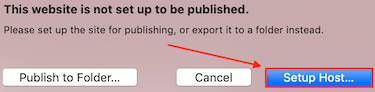 |
| Step: #2 Publishing Your Settings and Upload Your Site | |
|
You will then see your Sandvox publishing settings page.
Enter your FTP details (the FTP settings you will need will be within your Welcome email from us).
Server Name: yourdomain.com Username: yourdomain.com Password: This is your FTP password. Folder: /web Protocol: FTP Port: 21 When complete, click Verify and Sandvox will store your settings.
Click Publish once more to publish your website. That’s it! |
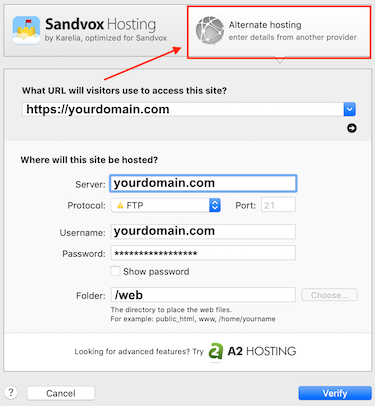 |
- 2 Users Found This Useful

