Quick Overview...To get to your sites SEO features, you will need to go to the Website settings, Show More Options and select SEO & Analytics. From here you can insert Meta Tags and your Google Analytics code.Detailed instructions... |
||||
| Step: #1 Login to your sites admin area |
||||
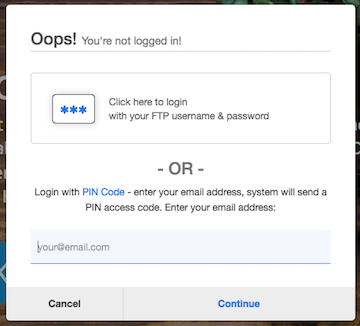 First you will need to log into your sites admin area, this can be done by either logging into the WebMate control area or going to the below address... First you will need to log into your sites admin area, this can be done by either logging into the WebMate control area or going to the below address...yourusername.webmate.me/admin OR yourdomainname.com/admin
|
||||
| Step: #2 Locate the SEO Features |
||||
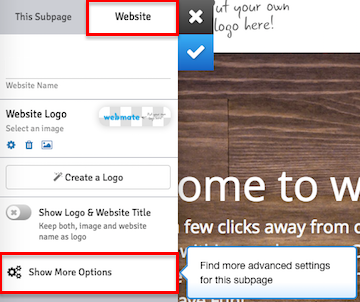 Once you're logged in, you'll be able to click onto the blue cog and go Once you're logged in, you'll be able to click onto the blue cog and go to Settings. From here, you would need to click onto Website (top right of the panel) and then Show More Options. |
||||
| Step: #3 SEO and Analytics |
||||
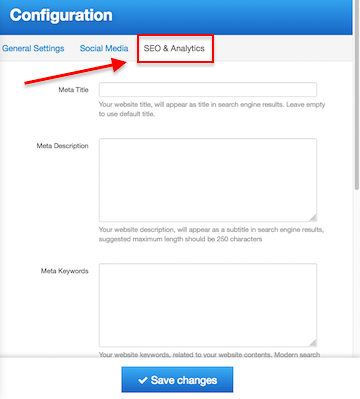 Click onto SEO and Analytics so you can then view all of your SEO settings and insert Meta Tags, make your site SEO friendly and also add your Google Analytics code to your site. Click onto SEO and Analytics so you can then view all of your SEO settings and insert Meta Tags, make your site SEO friendly and also add your Google Analytics code to your site.
|
||||
- 0 Пользователи нашли это полезным

