Quick Overview...
Enter the FTP details found within your Welcome email from us into the Site publishing settings in iWeb and click Publish.Detailed instructions... |
||||
| Step: #1 Set Publishing Type |
||||
| Open your iWeb application and click on the Site name in the left-hand toolbar to access the Site Publishing Settings. By default, this is usually set as Publish to MobileMe. Change this to FTP Server and enter your Site Name and contact email address in the boxes provided.
|
||||
| Step: #2 Enter FTP Settings | ||||
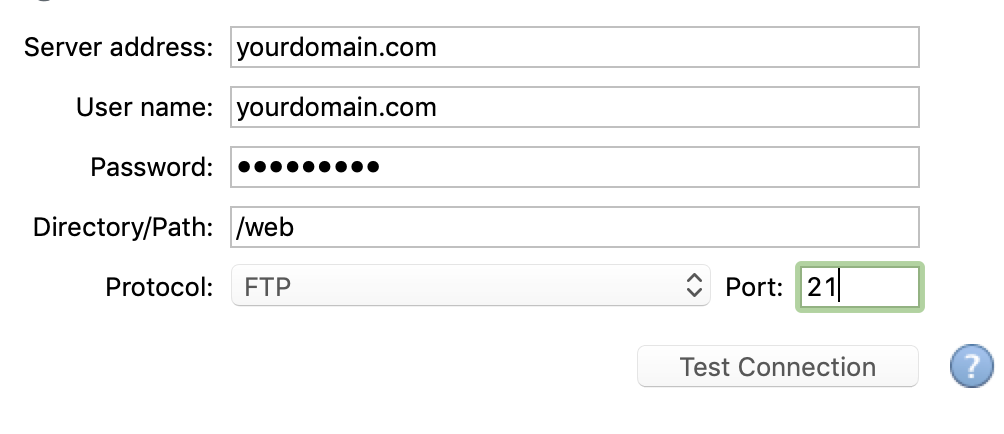 Server Name: yourdomain.com Server Name: yourdomain.comUsername: yourdomain.com Password: The password that was provided via email Directory/Path: /web Protocol: FTP Port: 21 In the Site URL field near the bottom – you can put http://yourdomain.com.
IMPORTANT: Replace "username" with your username, for example "charlie.webmate.me" or "charlie". Once entered, confirm your connection is valid by clicking Test Connection. If this fails, double-check the details entered and test again. If it fails again, you may have a problem with your hosting and should call or email a screenshot of your settings to support@webmate.me |
||||
| Step: #3 Publish | ||||
|
Click Publish site in the bottom left of the screen. iWeb will now happily whir away, converting your hard-work into a computer-readable code and upload it to our server. Once it’s finished, open up your web-browser, type your URL into the address bar and relax!
|
||||
- 100 Bu dökümanı faydalı bulan kullanıcılar:

