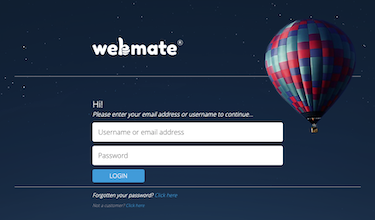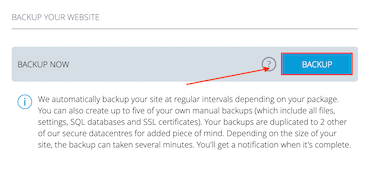Quick Overview...To create a backup of your website in WebMate Control, go to the Website tab and click onto your website. You can then click onto Backup site and then click the blue Backup button. You will get a notification in WebMate Control and via Email once the backup has completed. |
||||
| Step: #1 Logging into WebMate Control |
||||
|
|
||||
| Step: #2 Locate your website settings |
||||
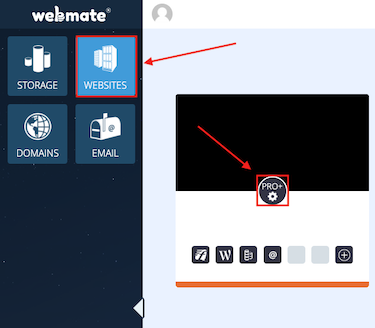
Once you're logged into WebMate Control, go to the Websites tab and then click onto the Settings icon above your domain. |
||||
| Step: #3 Backup Site |
||||
|
From here, you can click onto the Backup tab and then click the blue Backup button. The server will then create a new backup for your website. You will get a notification in WebMate Control and via Email once the backup has completed.
|
||||