| Quick Overview... To add a WebBuilder App to your website, login to the admin area. Load the page that requires an App, Click the PLUS symbol under the content block that the App is to appear, click on Apps in the Content menu then choose the app you need to add to the page. Detailed instructions... |
|
| Step 1: Login to the admin area |
|
|
Login to the admin area of your WebBuilder site by typing your domain name in to the web browser's address bar followed by /admin yourdomainname.com/admin When you Sign-in to your website, you can login with your email address and a PIN number. Alternatively you can Choose More Options then Login with FTP Username & Password |
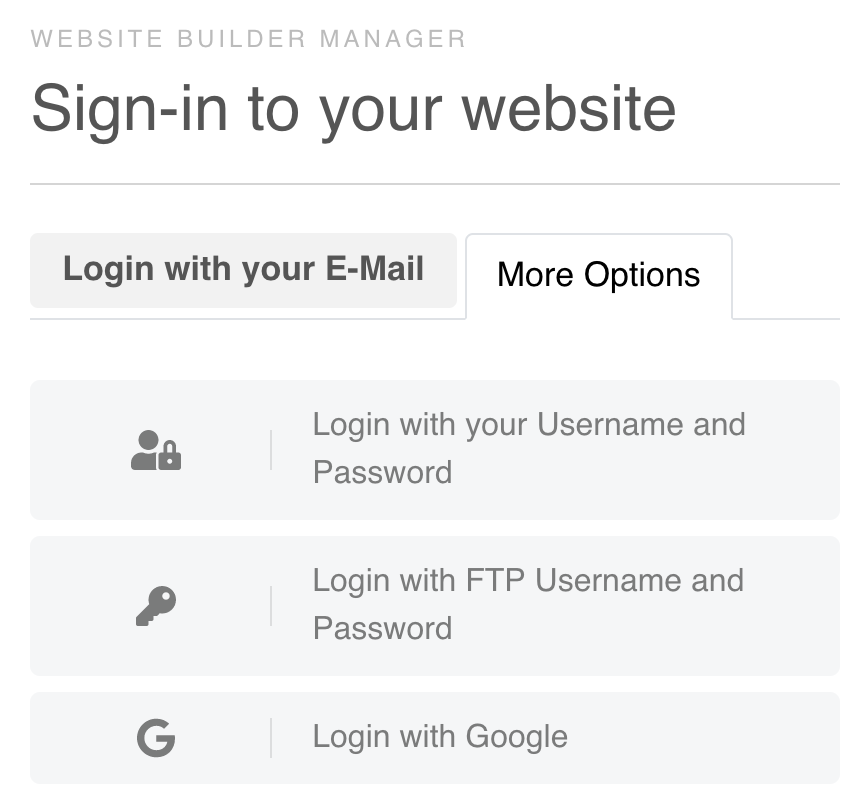 |
| Step 2: Load the page that requires an App |
|
|
Click the PLUS symbol under the content block that the App is to appear. |
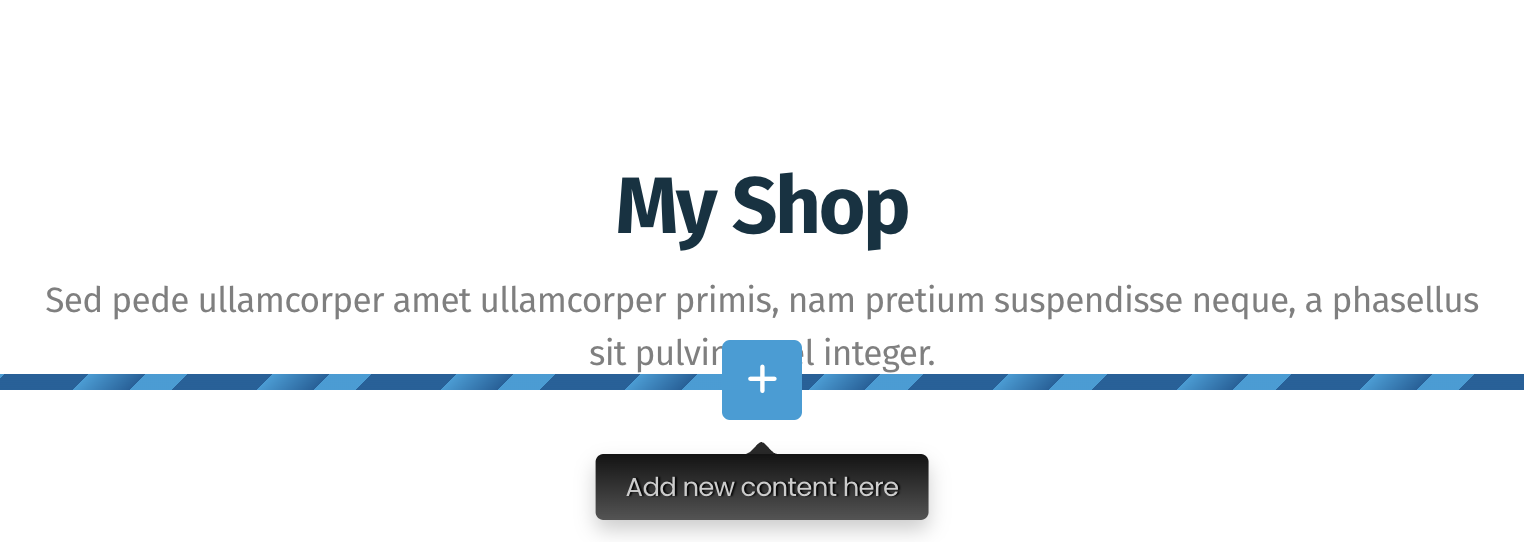 |
| Step 3: Choose the App |
|
| Click on Apps in the Content menu then choose the app you need to add to the page | 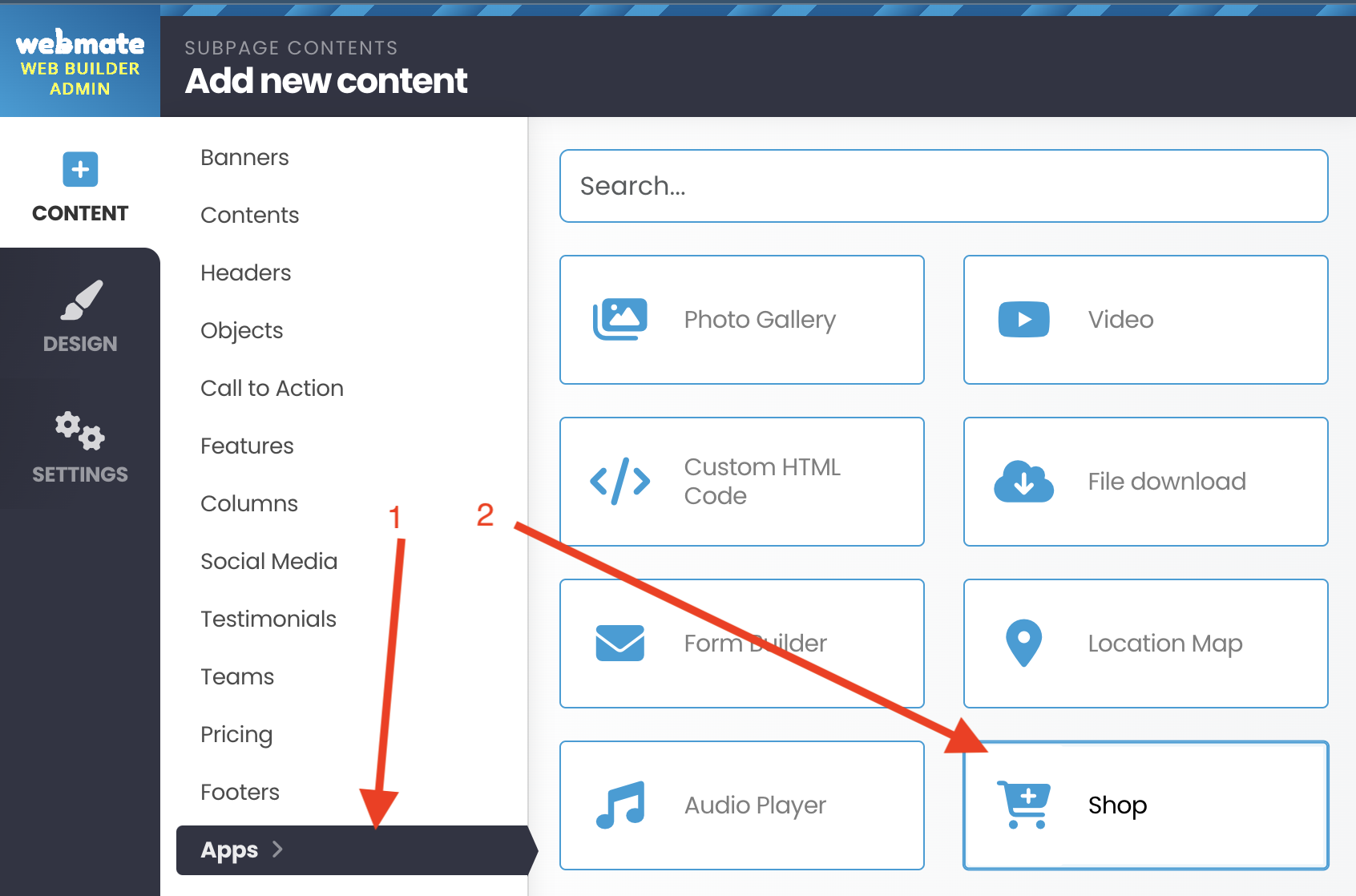 |
- 0 用戶發現這個有用

