Quick Overview...Use your FTP details to connect to your WebMate Account via Cyberduck, your FTP details can be found in your WebMate Welcome Email. Detailed instructions... |
||
| Connecting to Your WebMate Account | ||
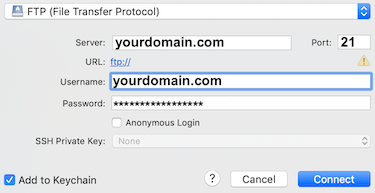
Open Cyberduck and click Open Connection, then enter your FTP details that can be found in your WebMate Welcome Email. You can now download and upload site files to your web folder. That's it! You have now successfully connected to your WebMate Account via Cyberduck. |
||
| Connecting to Your WebMate Drive | ||
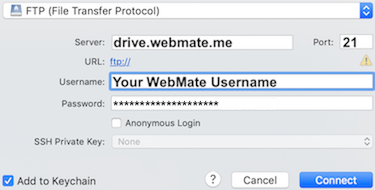
Open Cyberduck and click Open Connection, then enter the following details... Protocol: FTP Cyberduck will connect to the Server and you will then see your cloud storage files. You can download and upload files to your cloud storage by dragging them from/to your desktop into a folder. That's it! You have now successfully connected to your WebMate Drive via Cyberduck. |
||
- 3 Usuários acharam útil

