| Quick Overview... How to transfer your domain name. Login to your Billing portal, go to Domains in the menu and choose Transfer Domains to Us. Detailed instructions... |
|||||
| Step 1: Domains |
|||||
| Once you have logged in to Billing, click the Domains link in the menu and choose Transfer Domains to Us. | 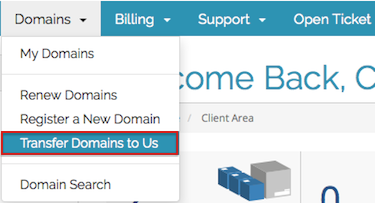 |
||||
| Step 2: Transfer your domain name |
|||||
| Type in the domain you wish to transfer, then choose the TLD (Top Level Domain) that you need by clicking on to the drop-down menu, the TLD would be .com, .co.uk, .net etc. Then click Check Availability.
|
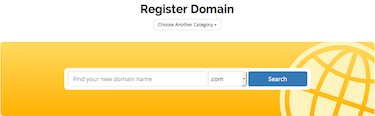 |
||||
| Step 3: Check Availability |
|||||
| The system will check the domain name's availability and if it can be transferred to us. Click Continue.
|
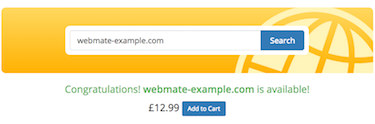 |
||||
| Step 4: Domain Configuration |
|||||
| Depending on which domain TLD you choose, you'll need to enter some additional registration details and select any domain Add-ons. You can also change the Name Servers here too - you only need to change these if you'll not be using your domain with WebMate services - otherwise leave as: ns1.webmate.me ns2.webmate.me When you’re done click Update Cart. |
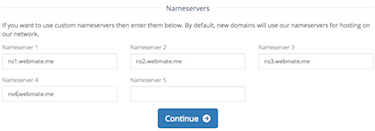 |
||||
| Step 5: Review and Checkout |
|||||
| Take a moment to review your details and click Complete Order when you are ready Finally, choose the Payment method that you would like to use, then click Complete Order.
|
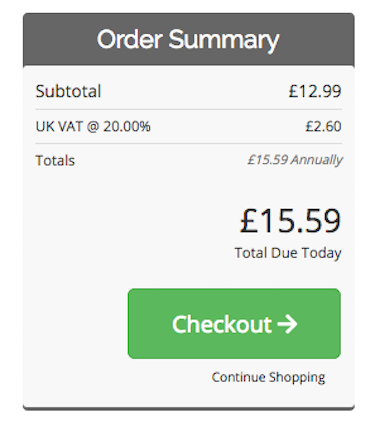 |
||||
- 1 istifadəçi bunu faydalı hesab edir

