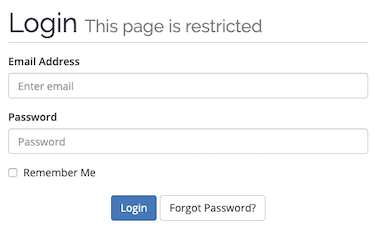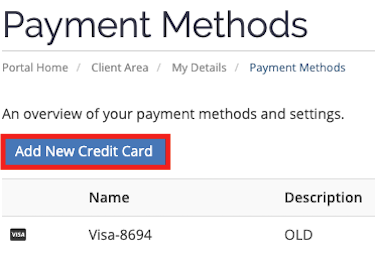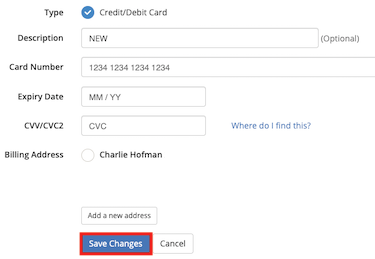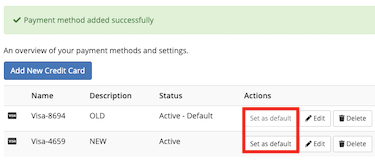Quick Overview...You can add multiple credit/debit cards to your Billing account and select which card you'd like payments processed through by default. You can add new cards by going to the Billing portal and selecting Billing > Payment Methods. Detailed instructions... |
||
| Step: #1 Log into your Billing account |
||
|
First, you will need to log into the Billing portal with your primary billing email address and your Billing password. |
||
| Step: #2 Access your payment methods |
||
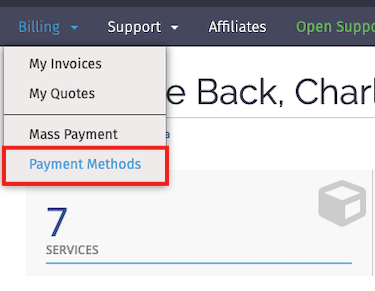
Once you have logged in, you will need to go to Billing and then select Payment Methods. |
||
| Step: #3 Add new credit/debit card |
||
|
You can then see the credit cards that are already stored on our system, to add another card click onto Add New Credit Card. |
||
| Step: #4 New credit/debit card details |
||
|
Enter your new credit/debit card details and then click Save Changes. |
||
| Step: #5 Select your default card |
||
|
You have now added a new credit/debit card onto our system, you can then select which card you'd like payments to be processed through by default. That's it! |
||