|
||
| Step 1: Login to WebMate Billing |
||
| To update your credit card details, login to WebMate Billing with your registered email address & password. | 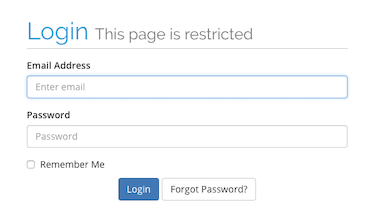 |
|
| Step 2: Locate your credit card information |
||
| Once you have logged in, select Manage Credit Card from the left hand side. | 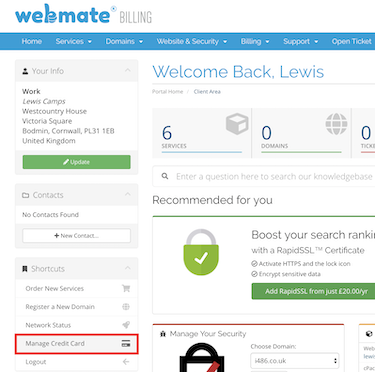 |
|
| Step 3: Check & update your credit card details |
||
|
Here you can check existing credit card details & update the WebMate Billing system with new ones. You can re-enter new card details under the Enter New Card Information heading. When you’re done click Save Changes. |
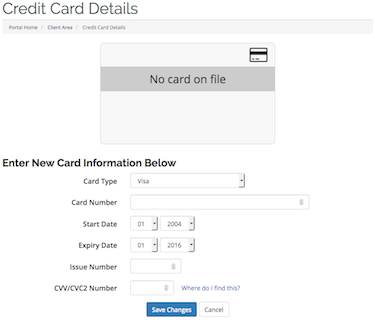 |
|
- 97 Корисниците го најдоа ова како корисно

