| Quick Overview...
How to access your OneVoice phone call logs: Detailed instructions... |
||
| Section 1: My Services |
||
| Login to WebMate Billing Click on My Services in the main menu. |
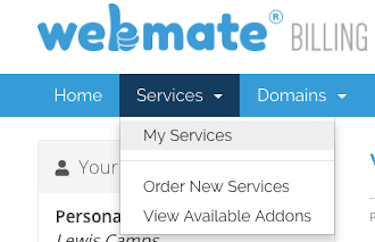 |
|
| Section 2: Select your OneVoice package |
||
| Click your OneVoice/SIP Trunk service from the list. |
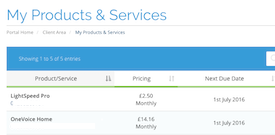 |
|
| Section 3: Generate Call List |
||
| From this window, select Call Charges and a new area will appear. In the section called Itemised Call Charges Enter the Invoice Number of the phone package that you need the Call logs for. You can then select Download PDF or View in Browser then click Generate. If View in Browser is selected, your Call List will be displayed as a PDF within your web browser. If Download PDF is selected, the PDF file will be downloaded to your computer. |
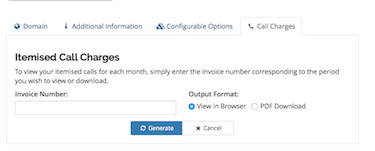 |
|
- 100 کاربر این را مفید یافتند

